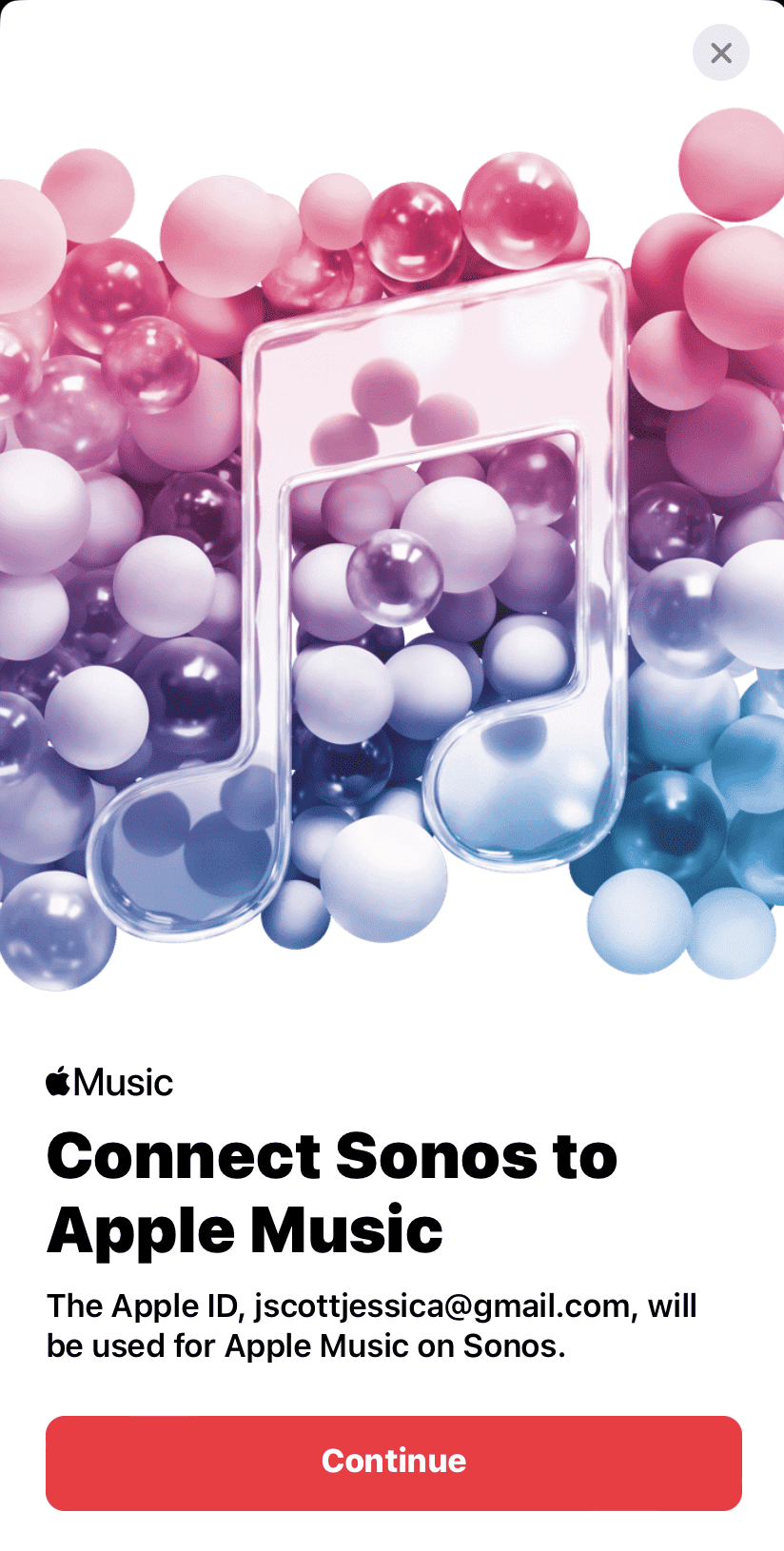If you have a new Sonos device and want to connect it to your projector, this guide will walk you through what you need to know in order to make sure you are using the correct connection to pair your Sonos devices with your projector.
The way you will connect your Sonos device will mainly depend on what connections your projector has. Sonos uses eArc technology, which may not be on some projectors, however many new projectors are starting to include eArc compatibility to make it easier to connect.
My projector has HDMI Arc or HDMI eArc compatibility.
If your projector has HDMI Arc or HDMI eArc then connecting to your Sonos device is much easier. HDMI Arc and HDMI eArc eliminate the need for you to use an optical cable in addition to an HDMI cable.
To connect your Sonos device using HDMI Arc or HDMI eArc, you can plug your Sonos device in using an HDMI cable using the HDMI ARC or HDMI eArc connection. There are a few things you’d want to consider when using HDMI Arc and ADMI eArc.
First, if your projector has smart features, all you need to worry about is providing audio to your projector in order for you to watch tv or movies using your projector. However, if your projector does not have smart features you need to make sure your projector has a source for the image it is going to project. You need to make sure that you plug in your source, i.e., an apple tv, roku, or fire stick, into the HDMI output and not the HDMI Arc or HDMI eArc output. You will need to use the HDMI Arc or HDMI eArc connection for your Sonos device.
Second, you need to consider how far your projector will be from your Sonos device. HDMI cables will start to lose input and data after so long. In contrast ethernet cables are able to transmit data much further than an HDMI cable without losing any of the data along the way. If you plan on running a cable longer than 50 feet you run the risk of losing data with the HDMI cable. If you start losing data you will notice lag.
To avoid losing data, you can use a balun. A balun will allow you to use an ethernet cable to transmit data from the projector to your Sonos device. This will prevent you from losing any data and prevent you from experiencing any lag in audio.
HDMI Arc and eArc lets you use the projector remote or existing remote to control volume. If proper settings are set.
My projector only has audio out or audio output
If your projector does not have HDMI Arc or HDMI eArc it likely has some form of an audio output. The most common audio outputs include optical, 3.5mm, or RCA. Sonos devices connect only using HDMI, so you will need to find the correct converter in order to plug your Sonos device into your projector.
Optical
If your projector uses an optical port for your audio out, then you will need to plug in the Sonos optical audio adapter to the projector and then your HDMI cable will go from your converter to your Sonos device. You can purchase a Sonos optical audio adapter online from Sonos or most any place that sells Sonos devices.
3.5mm
If your projector comes with a 3.5 mm, you will first need to convert your 3.5 mm to an optical output and then use Sonos optical adapter to convert it into HDMI. Audioquest makes an easy to use adapter.
We are not aware of any direct 3.5 mm to HDMI converters. Which is why you will need to use two converters to make the 3.5 mm input work.
RCA
Very few newer projectors are made with RCA connections anymore. However, if your projector has an RCA connection, you will need to convert your RCA cable to an HDMI output so you can plug in your Sonos using an HDMI cable.
Or you can use a cable that has RCA inputs and an HDMI input on each side. This works well if your projector is going to be close to your Sonos sound bar or other Sonos device. You could also use a balum as discussed above to extend your HDMI cable’s range.
FAQs
How do I control the volume with my Sonos device?
If you connect your Sonos device using Arc or eArc you should be able to use the remote that goes to your projector to control the volume of your Sonos device.
If you connect your Sonos device using another method you may have to use the Sonos app to control the volume of your Sonos device.
Can I still play music through my Sonos device when its connected to a projector?
Yes! The great thing about Sonos is that you can connect it to a projector or TV to use as a sound bar, but also use it on its own to play music. We have guides, links are below, that go over step by step instructions on how to play music on each Sonos soundbar.